If you’ve ever wanted to control your PC from a distance location , you can do so now by sending certain predefined commands through your Gmail account.eg:.Start downloads, run any program, play any sound, take screenshot, kill a program, get files, move files, and do much more!
sRemote, a mere 38 KB program, to control your PC [ or your friend's
How to Control Your Pc( Computer ) via Gmail
Step 1) Extract the downloaded files to a safe location and open sRemote.exe,Upon initial launch, you will need to input a master password to access the application. It uses this password to verify the actual user of the PC where commands are to be executed. Just enter the password, and click Proceed to open the application’s main interface.
How to Control Your Pc( Computer ) via Gmail
How to Control Your Pc( Computer ) via Gmail
How to Control Your Pc( Computer ) via Gmail
you can send commands to sRemote from any email id and from anywhere in the world, using any mobile device.
you write the commands in the subject. [sRemote monitors only the first 250 characters]
Each command is terminated by a semi-colom “;”.
the basic syntax of every command is: command();
for eg. screenshot(); OR run(http://www.somesite.com/download.zip);
in the subject field, first you need to enter the password. If the password is not found, then sRemote will not process the commands.
So, if you want to get the screenshot, you have to write [supposing you password is "Ra98123456"]
Ra98123456();screenshot();
and email it to the gmail id which sRemote is monitoing. [you'll get a mail with the screenshot attached.]
How to Control Your Pc( Computer ) via Gmail and Mobile
[be sure to enter password first in every email] [for details or description refer to commands.txt]
screenshot();
shutdown();
logoff();
restart();
abort();
run(program,parameters);
play(path);
msg(text);
log(text);
exit();
beep();
forceshut();
mail(sender,password,receiver,body,subject);
processes();
ping(address);
getfile(path);
delfile(path);
deldir(path);
uptime();
copy(oldpath,newpath);
move(oldpath,newpath);
help();

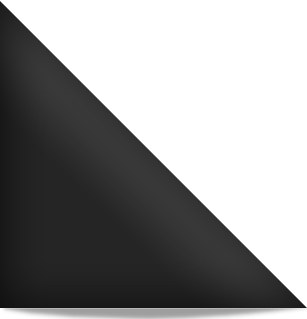







0 Comments:
Post a Comment