The following is a list of some of the choicest visual styles that can give Windows XP a total makeover. Pick any!
Watercolor Arrow - This theme looks so cool with a light colored taskbar, blue menu and funny hand-drawn type icons.
Wood Visual Styles - Transforms everything to wood! This theme is tested in Windows XP SP2. A few people reported problems with SP3. (This theme is no longer available. Sorry.)
Kupo XP 2.0 - A very minimalistic design available in 5 colors.
Luder - Another minimalistic theme with a clean green look.
Aurum VS 1.1 - A bit of Vista’s Aurora look.
Delta VS - A silver gray theme with mild colors.
DUO - A mixture of Vista and Mac.
Ubuntu XP - This is the closest Windows XP can get to Ubuntu! Brilliantly done.
Simplebox - This time it’s Fedora. (This theme is no longer available)
Clearlooks Gummy - This theme pack gives a “Gnome” look to Windows XP. Available in 14 different colors!
animus - A Mac like blue and white theme that works great with Mac icon set.
OSX Tiger V - Give Windows the Mac look. Very nicely done.
Leopard X - Another Mac theme with a slightly darker look.
VistaPerfection X4 - One of the best looking Vista theme for Windows XP.
Dream LH 1.0 - Another theme with the Vista look, but darkish and black explorer window and task panel.
EX2008 Visual Style - A darkish theme with a tinge of green. Very minimalistic.
SlanXP 2.0 - Another dark theme for Windows XP.
GAIA - A very simple yet elegant theme with mild colors.
Greenius.VS - Another beautiful green theme. (Green seems to be the preferred color for designers)
P.S: Another way to install the themes:
1. Download and install Uxtheme patcher. During install a message will be displayed that important Windows file are being replaced and will ask you to insert the windows CD to fix it. Just ignore and click “continue”
2. Download the theme pack and copy the folder containing .msstyles and shellstyle.dll (this is inside another folder) to C:\WINDOWS\Resources\Themes\
3. After this is done, right-click on desktop and click Properties. Now click on the Appearance tab. Under Windows and Buttons you will find the list of all the themes you installed. Select one from the list and click Apply.
Sometimes, the downloaded pack contains additional utilites like Styler and Rocketdock etc to bring other changes to Windows. It’s up to you whether you want to install the additional stuff. You can visit the original page of the theme author for more instruction on how to use those.
Note: This list contains only shell styles that can be applied directly by patching Uxtheme or throughStyleXP. No Window Blinds skins here.


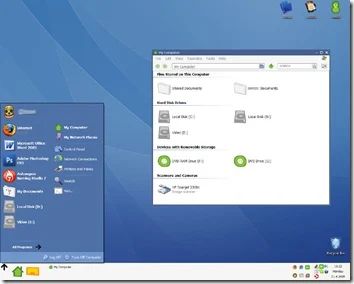
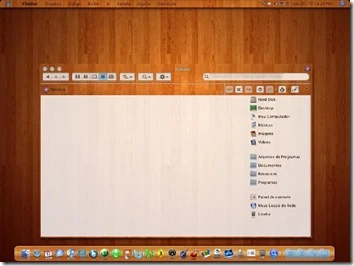
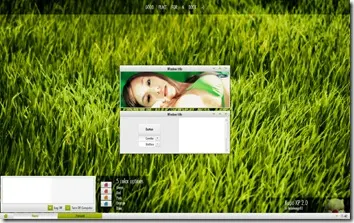
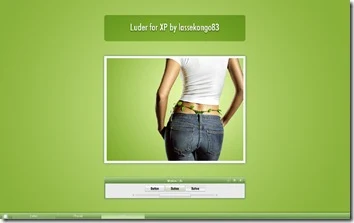
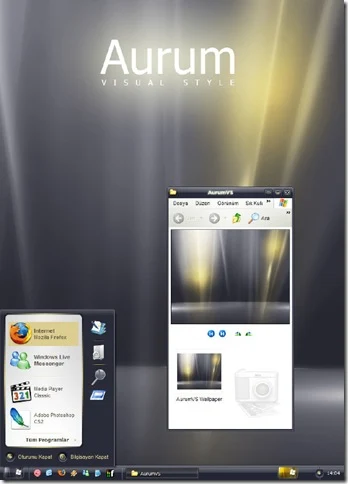
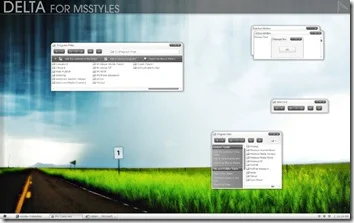
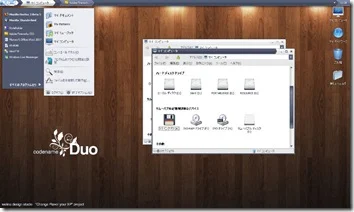
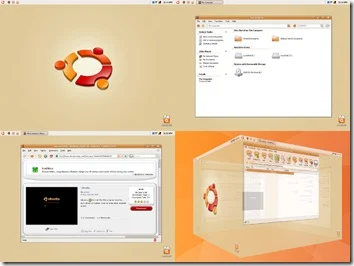
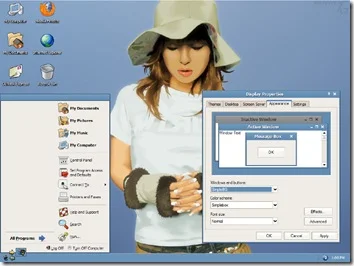
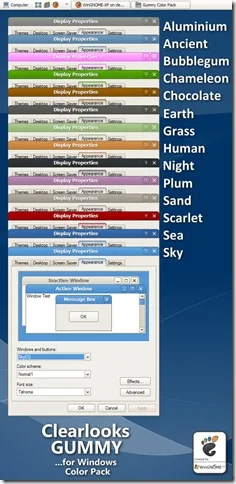
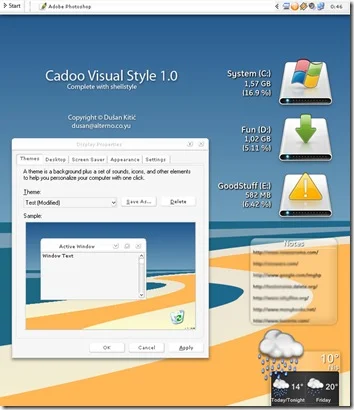
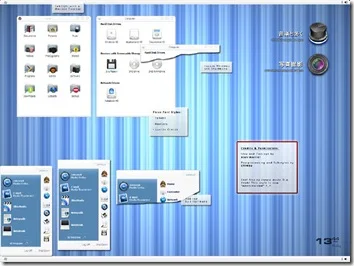
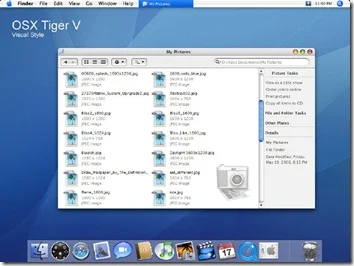
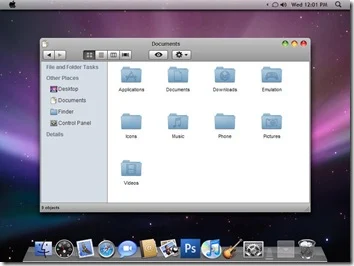
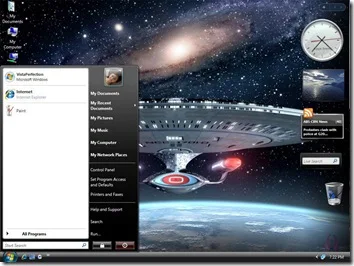
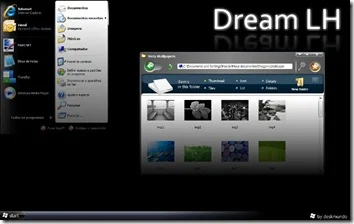

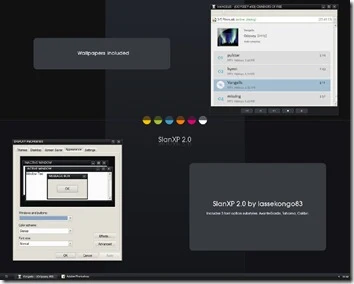
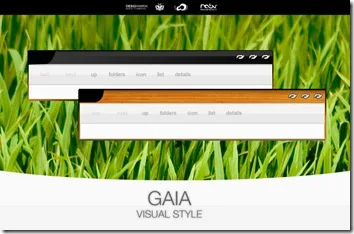
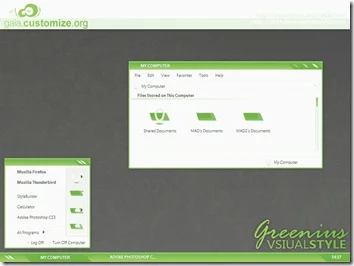







0 Comments:
Post a Comment